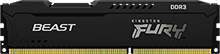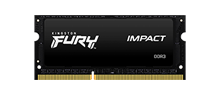It can be difficult to know the right time to upgrade your PC build. You might be asking yourself if you need to upgrade every time a new part is released or if it’s better to wait until the PC stops working. Deciding when to upgrade your build really depends on how your PC currently functions and performs, and what your budget is as purchasing new parts can be very expensive. Here are some things to consider when deciding on upgrading your PC.

Is It Time to Upgrade Your PC Build?
Replacing Components
If a part inside your build has stopped working and is creating problems for the rest of your PC, it’s a good idea to upgrade that specific part. If you wait too long to upgrade, the broken component might start to slow down other parts of your PC. If you’re not sure which part is causing your PC to stop working properly, it’s important to run diagnostic tests or get the PC checked by a professional. If you need to replace a broken part, this might be a good time to consider upgrading other components in your PC build in order to increase its overall performance.
Better Performance

If your PC isn’t performing like it used to, upgrading certain parts of your build are guaranteed to bring it back to life. Typically, the most impactful piece of hardware you can upgrade for increased gaming performance is the GPU. In recent years, games have become much more graphically realistic and therefore heavily rely on a quick frame rate. If you’re having trouble with freezing graphics or looking to play more demanding titles, upgrading your graphics card can be one of the best upgrades to make for better performance and a greater gaming experience.
If you’re having difficulty loading pages, live streaming or having slow response times, it’s worth considering upgrading or replacing your memory. Increasing the computer’s memory can benefit gamers because response times will be quicker, frame rates will be improved and games will run smoothly. 16GB is the optimal amount of RAM that we recommend for a high-quality gaming experience. Additionally, depending on your workloads, applications and multi-tasking needs, 32GB would be a way to give yourself plenty of extra room to futureproof your system.
Increasing your storage is also a good upgrade to consider if you’re running out of space to store games, or if you’re experiencing slow load times. Remember, you’re bound to store more than just games on your SSD so it’s a good idea to have at least 500GB of storage. We advise having 1TB or 2TB of storage to ensure you never run out of space for all the latest games.
Latest Component Parts
Some gamers don’t wait for their PC to stop working or for the performance to lag before upgrading their build, they want to upgrade every time an exciting new part is released. Manufacturers are constantly competing among themselves to release faster and smaller components with new and impressive features. The buzz surrounding the latest releases can make you feel like you should be upgrading sooner than you really need to. Upgrading your PC build every time you want to buy a newly released part can turn into a very expensive habit. However, if you are a serious gamer with the budget to do so, upgrading your PC build with the latest parts will keep your PC build performing to the highest standard.
Are PC Upgrades Worth It?
To conclude, it’s important to pay attention to your PC build in order to check that all parts are working properly and to monitor the performance of your system. If you notice that a part stops working or your performance is lagging, it’s time to upgrade. Most gamers want to have a high-performance rig in order to have the best gaming experience possible. Although it may be a pain to upgrade your system, it will be worth it to ensure your PC continues to be a powerful gaming machine.
#KingstonFURY #KingstonIsWithYou

Related Videos

How to Choose a Case and Motherboard
When choosing the right motherboard, remember that it needs to match your case’s form factor.

How to Choose CPU and RAM
Your motherboard and CPU will be the main factors that determine what kind of RAM you need for your PC, so know those specifications before choosing your RAM.