
IronKey D300 - Support
Resources
Videos
Frequently Asked Questions
We've seen this when security software blocks the users ability to write to CD/DVD's. Run gpedit.mscand go to Windows settings>security setting>local policies>security options and make sure Devices: Restrict CD-ROM access to locally logged-on user only is set to disabled.
Also, too many entries for mounted devices in older computers can cause this problem. When all the entries cleared the drive should work again. To do this, go to start and type regedit in the search field. Make sure to back up your registry before making any changes. Here are instructions for backing up your registry.
http://windows.microsoft.com/en-US/windows-vista/Back-up-the-registry
In the directory list on the left side, find the entry HKEY_LOCAL_MACHINE\SYSTEM\MountedDevices. Remove all entries except for default (it won't let you anyway).
You can also look at Device Manager when the Data Traveler is connected to see if the drive comes up with any yellow exclamation marks. Uninstalling the device with the exclamation mark and scanning for new hardware sometimes will work as well. You may want to try this even if you do not see any yellow exclamation marks for this device. You will need to run the uninstall as the Admin to be able to perform this while logged-in as a non-Admin.
Also check the setting for your security programs (Norton, Symantec, etc).
FAQ: KDT-121311-PRV-03
Was this helpful?
download the IKD300_Mac_Updater.app and IKD300 Mac Updater Instructions. Note: Please read the updater instructions in its
entirety prior to running the update.
Updater: https://media.kingston.com/support/downloads/IKD300_Mac_Updater.zip
For more information about the "App” not optimized or “App” needs update error message,
feel free to reference Apple’s support article. https://support.apple.com/en-us/HT208436
MacOS: IKD300_Mac_Updater.app supported on MacOS 10.15 Catalina.
FAQ: KIK-D300-CATA
Was this helpful?
End of Life (EOL) process set for January 1, 2023. For details about the Ironkey EMS Cloud Service EOL Click Here.
FAQ: KIK-EMS_EOL
Was this helpful?
download the IKD300_Mac_Updater.app and IKD300 Mac Updater Instructions. Note: Please read the updater instructions in its
entirety prior to running the update.
Updater: https://media.kingston.com/support/downloads/IKD300_Mac_Updater.zip
For more information about the "App” not optimized or “App” needs update error message,
feel free to reference Apple’s support article. https://support.apple.com/en-us/HT208436
MacOS: IKD300_Mac_Updater.app supported on MacOS 10.15 Catalina.
FAQ: KIK-D300-CATA
Was this helpful?
1. Plug In Ironkey drive
2. Run IronKey.exe
3.Enter password and login to IronKey
4. In the windows System tray (bottom right corner of windows), right click on IronKey icon and select "About IronKey D300"
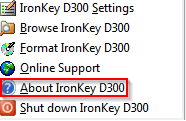
5. Serial number will be visible here (Highlighted in red box):
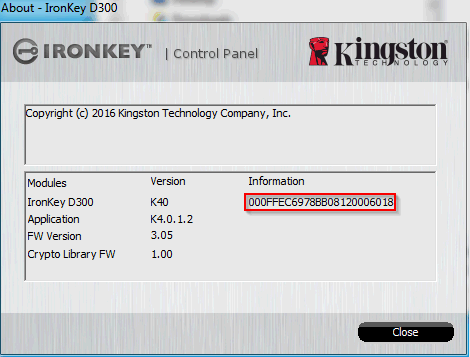
For a managed or enterprise model that is not yet activated, here is where to find the serial number:
1. Plug in your IronKey drive
2. Run IronKey.exe
3. When you see the control panel asking for activation code, Hold the" CTRL" key and "Left Click" on the IronKey logo on the top left control panel (Picture below)

4. The Configuration window will pop up with the serial number (highlighted in the red box)
FAQ: KDT-0050918-IK-01
Was this helpful?
This indicates you have a D300 Managed (D300M) drive. Managed devices are designed for large-scale deployments and the use of a centrally managed IronKey Enterprise Management Service (a yearly license per device and separate purchase) is needed. It is this Management Service that issues activation codes and administered by an administrator. A minimum of two devices is needed to run an Enterprise account. This drive cannot be used as a stand alone secure USB drive.
FAQ: KDT-092916-D300M-01
Was this helpful?
This IronKey requires two consecutive drive letters AFTER the last physical disk that appears before the ‘gap’ in drive letter assignments (see figure below). This does NOT pertain to network shares because they are specific to user-profiles and not the system hardware profile itself, thus appearing available to the OS.
What this means is, Windows may assign the IronKey a drive letter that’s already in use by a network share or Universal Naming Convention (UNC) path, causing a drive letter conflict. If this happens, please consult your administrator or help desk department on changing drive letter assignments in Windows Disk Management (administrator privileges required.)
In this example, the IronKey uses drive F:, which is the first available drive letter after drive E: (the last physical disk before the drive letter gap.) Because letter G: is a network share and not part of the hardware profile, the IronKey may attempt to use it as its second drive letter, causing a conflict.
If there are no network shares on your system and the IronKey still won’t load, you may have a gap between drive letters that only has one drive letter free. If you do not have any other drive letters or there is a gap bigger than two drive letters, check to see if you have a flash card reader in your computer. In many cases, these drive letters are hidden until a card is inserted.
You will need to move the conflicting drive letter in order for the IronKey to work. Go to control panel>administrative tools>computer management>disk management. Note the drives on the bottom window pane. Right click on the conflicting drive letter and choose "change drive letter and paths". On the next dialog box click on the "Change" button and assign a new drive letter that does not conflict with the IronKey.
it is possible that a card reader, removable disk, or other previously installed device is holding on to a drive-letter assignment and still causing a conflict.
Please note that Drive Letter Management, or DLM, has improved significantly in Windows XP SP3, Vista, and 7, so you may not come across this issue, but if you are unable to resolve the conflict, please contact Kingston’s Technical Support Department for further assistance.
FAQ: KDT-101916-D300-01
Was this helpful?
This is common for flash storage, whether internal SSD, Flash Card, or external USB storage, and is due in part to a variance in how flash memory vs spinning platter hard drive manufacturers calculate megabyte. Hard drive manufacturers calculate a megabyte (or 1,000x1,000 bytes) as 1,000KBs, whereas the binary calculation for flash-based storage is 1,024KBs.
Example: For a 1TB flash-based storage device, Windows will calculate it as having a capacity of 931.32GB. (1,000,000,000,000÷1,024÷1,024÷1,024=931.32GB).
Furthermore, Kingston reserves some of the listed capacity for formatting (e.g., File Allocation Table) and other functions such as firmware and/or controller-specific information, and thus some of the listed capacity is not available for data storage.
FAQ: KDT-010611-GEN-06
Was this helpful?
Although it is possible to boot from the DataTraveler, it is not a feature Kingston supports.These drives are intended as storage devices.
FAQ: KTD-082913-GEN-27
Was this helpful?
The problem may be due to the update deleting your user Temp folder. The drive uses this when running the security software.
To access the location of this folder, you must first un-hide all files and folders. To un-hide the files and folders, right click on the Start button and select File Explorer, click on File at the top then on Change Folder and Search Options. Click on the View tab and select Show Hidden Files and Folders.
Once un-hid, go to the C: drive>Users>Username (username = your name)>App Data. If there is no file called Temp, create a new folder and name it Temp. Once this is done, try your drive again.
FAQ: KDT-101515-PRV-08
Was this helpful?
This drive is designed to be 100% encrypted. The security is build into the drive and cannot be removed or disabled.
FAQ: KDT-012914-PRV-04
Was this helpful?
We've seen this when security software blocks the users ability to write to CD/DVD's. Run gpedit.mscand go to Windows settings>security setting>local policies>security options and make sure Devices: Restrict CD-ROM access to locally logged-on user only is set to disabled.
Also, too many entries for mounted devices in older computers can cause this problem. When all the entries cleared the drive should work again. To do this, go to start and type regedit in the search field. Make sure to back up your registry before making any changes. Here are instructions for backing up your registry.
http://windows.microsoft.com/en-US/windows-vista/Back-up-the-registry
In the directory list on the left side, find the entry HKEY_LOCAL_MACHINE\SYSTEM\MountedDevices. Remove all entries except for default (it won't let you anyway).
You can also look at Device Manager when the Data Traveler is connected to see if the drive comes up with any yellow exclamation marks. Uninstalling the device with the exclamation mark and scanning for new hardware sometimes will work as well. You may want to try this even if you do not see any yellow exclamation marks for this device. You will need to run the uninstall as the Admin to be able to perform this while logged-in as a non-Admin.
Also check the setting for your security programs (Norton, Symantec, etc).
FAQ: KDT-121311-PRV-03
Was this helpful?
Please note: Kingston does not retain master passwords for encrypted USB drives.
FAQ: KDT-111714-PRV-05
Was this helpful?



