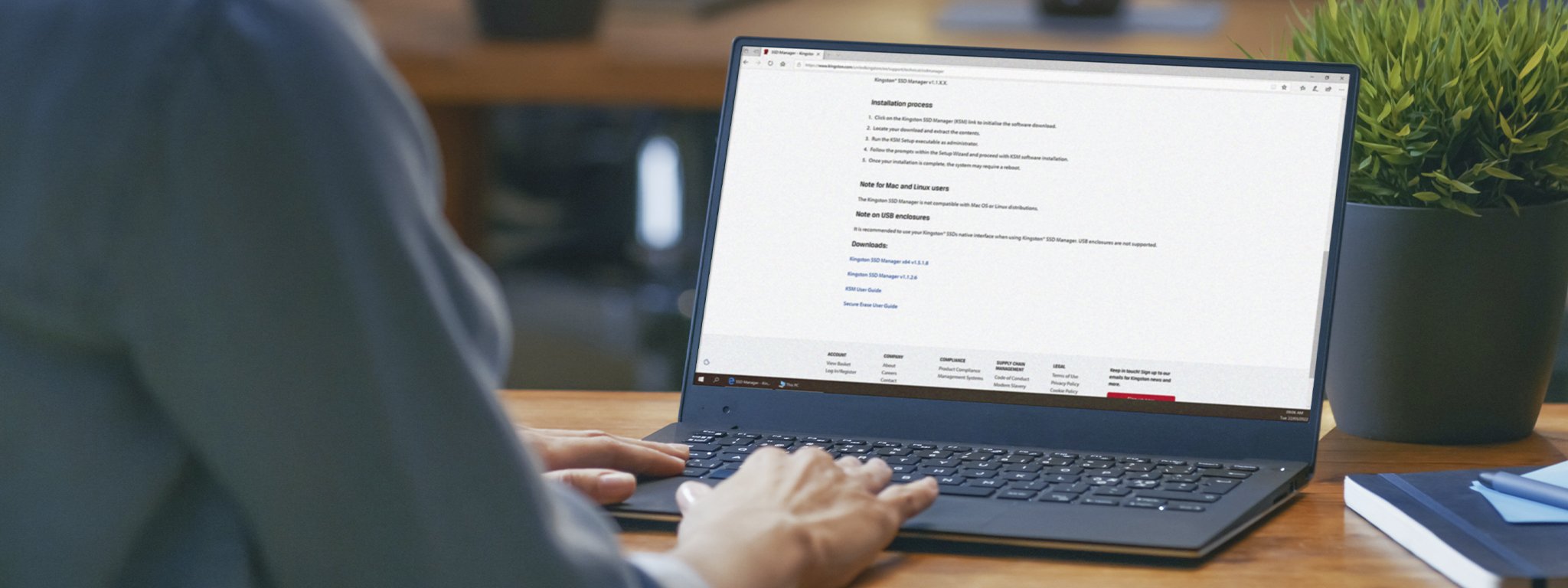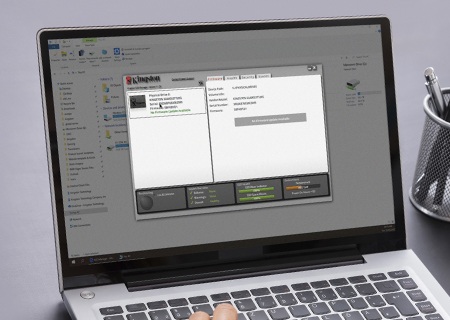SSDs are more reliable and durable than HDDs because they don’t have any moving parts. That means they can withstand accidental drops. However, the architecture of the NAND cells that store data in SSDs does put a limit on write endurance. The flash memory cells can only be programmed and erased a limited number of times. Therefore, it’s important to know how the SSD will be used in a system and thus gauge how long a drive will last. Fortunately, an SSD’s health and reliability can be monitored using SMART.
What Is SMART Monitoring?
SMART stands for Self-Monitoring, Analysis, and Reporting Technology. It is a system built into most modern hard drives and SSDs and is designed to monitor the status of your drive and identify issues that need to be fixed. SMART is extremely useful for monitoring the health of your SSD, life-remaining, and for reporting on a variety of attributes such as min/max/average temperature, lifetime host reads/write, power-on hours, and even how often unexpected power losses have been recorded by the SSD.