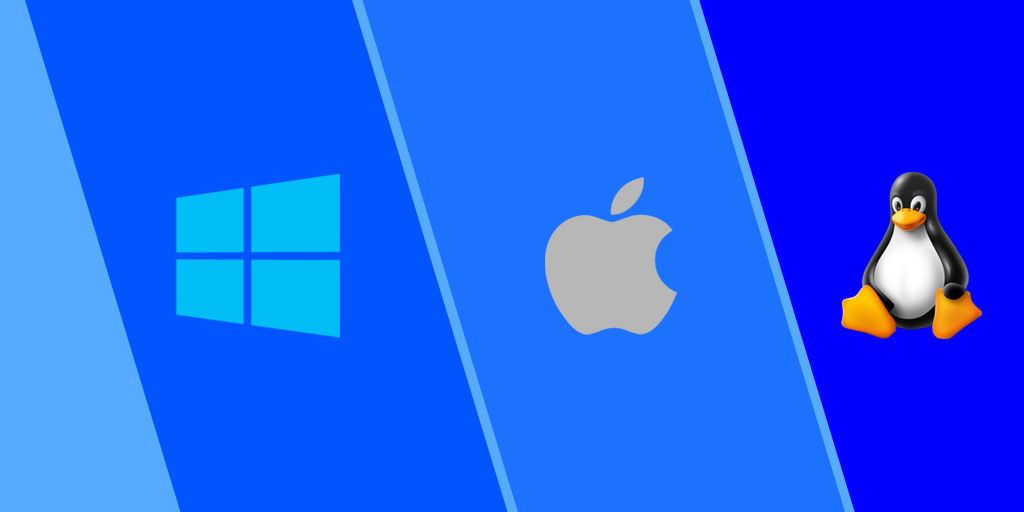What is RAM?

RAM (Random Access Memory) provides fast access and temporary storage for data in computers. RAM sits in-between the processor and permanent data storage, like an HDD/SSD. When a computer is turned on, the processor requests data (such as the operating system) from the HDD/SSD and loads this into RAM. RAM is significantly faster than even the fastest SSDs, so having more RAM capacity to hold applications and data near the processor helps make computing quick and efficient.